vue中值得了解的4个自定义指令(实用分享)
除了默认设置的核心指令( v-model 和 v-show ),Vue 也允许注册自定义指令。本篇文章给大家分享四个实用的vue自定义指令,希望对大家有所帮助。
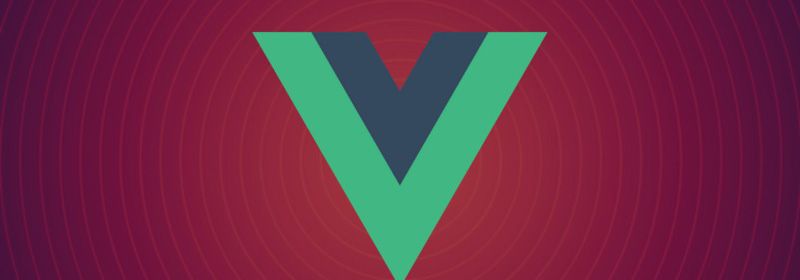
四个实用的vue自定义指令
1、v-drag
需求:鼠标拖动元素
思路:
- 元素偏移量 = 鼠标滑动后的坐标 - 鼠标初始点击元素时的坐标 + 初始点击时元素距离可视区域的top、left。
- 将可视区域作为边界,限制在可视区域里面拖拽。【相关推荐:《vue.js教程》】
代码:
Vue.directive('drag', { inserted(el) { let header = el.querySelector('.dialog_header') header.style.cssText += ';cursor:move;' header.onmousedown = function (e) { //获取当前可视区域宽、高 let clientWidth = document.documentElement.clientWidth let clientHeight = document.documentElement.clientHeight //获取自身宽高 let elWidth = el.getBoundingClientRect().width let elHeight = el.getBoundingClientRect().height //获取当前距离可视区域的top、left let elTop = el.getBoundingClientRect().top let elLeft = el.getBoundingClientRect().left //获取点击时候的坐标 let startX = e.pageX let startY = e.pageY document.onmousemove = function (e) { //元素偏移量 = 鼠标滑动后的坐标 - 鼠标初始点击元素时的坐标 + 初始点击时元素距离可视区域的top、left let moveX = e.pageX - startX + elLeft let moveY = e.pageY - startY + elTop //将可视区域作为边界,限制在可视区域里面拖拽 if ((moveX + elWidth) > clientWidth || moveX < 0 || (moveY + elHeight) > clientHeight || moveY < 0) { return } el.style.cssText += 'top:' + moveY + 'px;left:' + moveX + 'px;' } document.onmouseup = function () { document.onmousemove = null document.onmouseup = null } } } })
2、v-wordlimit
需求:后台字段限制了长度,并且区分中英文,中文两个字节,英文一个字节;所以输入框需要限制输入的字数并且区分字节数,且需回显已输入的字数。
思路:
- 一个字节的正则/[\x00-\xff]/g
- 创建包裹字数限制的元素,并定位布局在textarea和input框上
- 分别计算输入的字符一个字节的有enLen个,两个字节的有cnLen个;用来后面字符串截断处理
- 当输入的字数超过限定的字数,截断处理;substr(0,enLen+cnLen)
- 接口更新了输入框的值,或者初始化输入框的值,需要回显正确的字节数
代码:
Vue.directive('wordlimit',{ bind(el,binding){ console.log('bind'); let { value } = binding Vue.nextTick(() =>{ //找到输入框是textarea框还是input框 let current = 0 let arr = Array.prototype.slice.call(el.children) for (let i = 0; i < arr.length; i++) { if(arr[i].tagName=='TEXTAREA' || arr[i].tagName=='INPUT'){ current = i } } //更新当前输入框的字节数 el.children[el.children.length-1].innerHTML = el.children[current].value.replace(/[^\x00-\xff]/g,'**').length +'/'+value//eslint-disable-line }) }, update(el,binding){ console.log('update'); let { value } = binding Vue.nextTick(() =>{ //找到输入框是textarea框还是input框 let current = 0 let arr = Array.prototype.slice.call(el.children) for (let i = 0; i < arr.length; i++) { if(arr[i].tagName=='TEXTAREA' || arr[i].tagName=='INPUT'){ current = i } } //更新当前输入框的字节数 el.children[el.children.length-1].innerHTML = el.children[current].value.replace(/[^\x00-\xff]/g,'**').length +'/'+value//eslint-disable-line }) }, inserted(el,binding){ console.log('inserted'); let { value } = binding //找到输入框是textarea框还是input框 let current = 0 let arr = Array.prototype.slice.call(el.children) for (let i = 0; i < arr.length; i++) { if(arr[i].tagName=='TEXTAREA' || arr[i].tagName=='INPUT'){ current = i } } //创建包裹字数限制的元素,并定位布局在textarea和input框上 let div = document.createElement('div') if(el.children[current].tagName=='TEXTAREA'){//是textarea,定位在右下角 div.style = 'color:#909399;position:absolute;font-size:12px;bottom:5px;right:10px;' }else{ let styStr = '' if(!el.classList.contains('is-disabled')){//input框不是置灰的状态则添加背景颜色 styStr = 'background:#fff;' } div.style = 'color:#909399;position:absolute;font-size:12px;bottom:2px;right:10px;line-height:28px;height:28px;'+styStr } div.innerHTML = '0/'+ value el.appendChild(div) el.children[current].style.paddingRight = '60px' el.oninput = () =>{ let val = el.children[current].value val = val.replace(/[^\x00-\xff]/g,'**') //eslint-disable-line // 字数限制的盒子插入到el后是最后一个元素 el.children[el.children.length-1].innerHTML = val.length + '/' + value if(val.length>value){ let cnLen = 0 //一个字节的字数 let enLen = 0 //两个字节的字数 if(val.match(/[^**]/g) && val.match(/[^**]/g).length){ enLen = val.match(/[^**]/g).length // 计算一个字节的字数 //一个字节两个字节都有的情况 if((value - val.match(/[^**]/g).length)>0){ cnLen = Math.floor((value - val.match(/[^**]/g).length)/2) }else{ cnLen = 0 } }else{ //全部两个字节的情况 enLen = 0 cnLen = Math.floor(value/2) } if(enLen>value){ enLen = value } //超过限定字节数则截取 el.children[current].value = el.children[current].value.substr(0,enLen+cnLen) //更新当前输入框的字节数 el.children[el.children.length-1].innerHTML = el.children[current].value.replace(/[^\x00-\xff]/g,'**').length +'/'+value//eslint-disable-line } } }, })
使用:
<el-input type="textarea" rows="3" v-wordlimit="20" v-model="value"></el-input>
3、v-anthor
需求:点击某个元素(通常是标题、副标题之类的),动画滚动到对应的内容块
思路:
- 定时器使用window.scrollBy
- 不考虑ie的话,可直接使用 window.scrollBy({ top: ,left:0,behavior:'smooth' })
代码:
Vue.directive('anchor',{ inserted(el,binding){ let { value } = binding let timer = null el.addEventListener('click',function(){ // 当前元素距离可视区域顶部的距离 let currentTop = el.getBoundingClientRect().top animateScroll(currentTop) },false) function animateScroll(currentTop){ if(timer){ clearInterval(timer) } let c = 9 timer = setInterval(() =>{ if(c==0){ clearInterval(timer) } c-- window.scrollBy(0,(currentTop-value)/10) },16.7) } } })
使用:
<div class="box" v-anchor="20" style="color:red;">是的</div>
4、v-hasRole
需求:根据系统角色添加或删除相应元素
代码:
Vue.directive('hasRole',{ inserted(el,binding){ let { value } = binding let roles = JSON.parse(sessionStorage.getItem('userInfo')).roleIds if(value && value instanceof Array && value.length>0){ let hasPermission = value.includes(roles) if(!hasPermission){ el.parentNode && el.parentNode.removeChild(el) } }else{ throw new Error(`请检查指令绑定的表达式,正确格式例如 v-hasRole="['admin','reviewer']"`) } } })
更多编程相关知识,请访问:编程入门!!
以上就是vue中值得了解的4个自定义指令(实用分享)的详细内容,更多请关注www.sxiaw.com其它相关文章!
