vue3+vite2中怎么使用svg方法
一、安装vite-plugin-svg-icons
此处还需要安装下fast-glob相关依赖,不然vite运行npm run dev时会报Cannot find module 'fast-glob’的错误
npm i fast-glob@3.x -D npm i vite-plugin-svg-icons@2.x -D
二、在src/components/svgIcon下新建组件index.vue
<template> <svg aria-hidden="true" class="svg-icon"> <use :xlink:href="symbolId" rel="external nofollow" :fill="color" /> </svg> </template> <script setup lang="ts"> import { computed } from 'vue'; const props = defineProps({ prefix: {type: String,default: 'icon',}, iconClass: {type: String,required: true,}, color: {type: String,default: ''} }) const symbolId = computed(() => `#${props.prefix}-${props.iconClass}`); </script> <style scoped> .svg-icon { width: 1em; height: 1em; vertical-align: -0.15em; overflow: hidden; fill: currentColor; } </style>
三、tsconfig.json中添加设置
types用来指定需要包含的模块,只有在这里列出的模块的声明文件才会被加载进来。非必要添加,我在两个demo测试的时候,一个需要一个不需要,若有问题可以尝试添加
{
"compilerOptions": {
"types": ["vite-plugin-svg-icons/client"]
}
}四、vite.config.ts 中的配置插件
import { resolve } from 'path'
import { createSvgIconsPlugin } from 'vite-plugin-svg-icons'
export default defineConfig({
plugins: [
createSvgIconsPlugin({
// 指定需要缓存的图标文件夹
iconDirs: [resolve(process.cwd(), 'src/assets/imgs/svg')],
// 指定symbolId格式
symbolId: 'icon-[dir]-[name]',
})
]
})五、在main.ts全局注册组件
import { createApp } from 'vue'
import App from './App.vue'
import router from '@/router'
import { store, key } from '@/store'
const app = createApp(App)
import 'virtual:svg-icons-register' // 引入注册脚本
import SvgIcon from '@/components/svgIcon/index.vue' // 引入组件
app.component('svg-icon', SvgIcon)
app.use(router).use(store, key).mount('#app')六、在页面中使用
<template> <svg-icon icon-class="category"></svg-icon> <svg-icon icon-class="accountant" ></svg-icon> </template>
七、文件目录结构及其效果展示
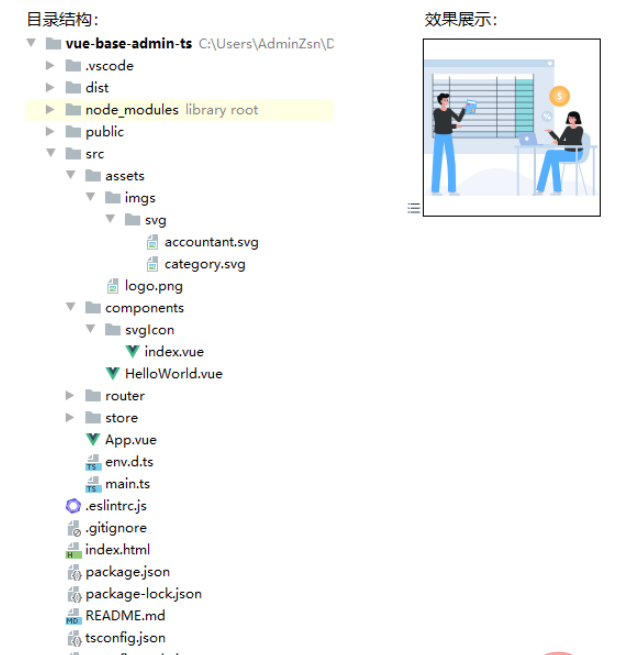
以上就是vue3+vite2中怎么使用svg方法的详细内容,更多请关注www.sxiaw.com其它相关文章!
